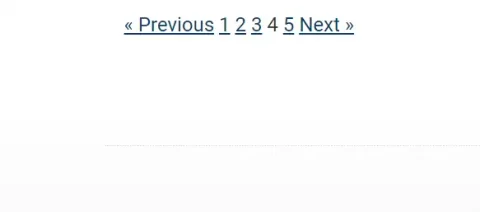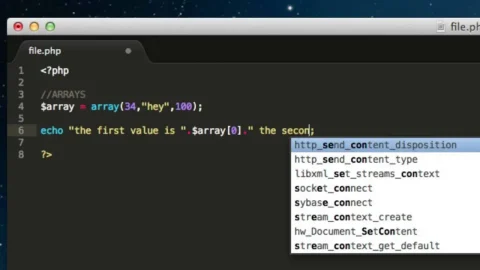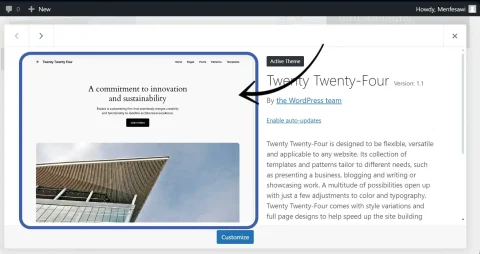Creating posts custom fields in WordPress allows users to add additional data or meta-information to their posts beyond the default title, content, and featured image. These fields can store various types of data, such as text, numbers, dates, or even files, providing flexibility in organizing and presenting content. Custom fields are commonly used for adding extra information like author bio, event dates, product prices, or any other details specific to the post. They can be easily implemented using plugins or by adding custom meta boxes to the post editor, enhancing the functionality and customization options of WordPress websites.
We are going to see two methods to create custom fields in WordPress
1) Adding Custom fields support option on Custom post registration
In WordPress there is 'custom-fields' value that can be added to array element of register_post_type(); The 'custom-fields' array item in the 'supports' parameter enables users to add and manage custom metadata associated with the post. It allows for the creation and editing of additional key-value pairs of information that can be used to store various types of data relevant to the post.
function create_events_post_type() {
register_post_type( 'event', array(
'supports' => array( 'title', 'editor', 'thumbnail', 'excerpt', 'custom-fields'
),
'public' => true,
'labels' => array(
'name' => __( 'Events' ),
'singular_name' => __( 'Event' ),
)
));
}
add_action( 'init', 'create_events_post_type' );
Displaying Custom Field in WP Admin Edit Post Page
In this instance I have created Events post type by including 'custom-fields'.
After adding 'custom-fields' inside 'supports' array argument for register_post_type array, WordPress doesn’t automatically enable it for editor. To enable for editing for WP admin,
1) Go to custom created post type and click on add new, then in add new post page, at the top right corner, click on the three vertical dots

2) Then the options page will appear and scroll down to the bottom and click on preferences option

3) After you click on Preferences option Preferences window will popup & in general tab, scroll down to the bottom of the window then turn on the Custom Fields option, and then click on show and reload page button
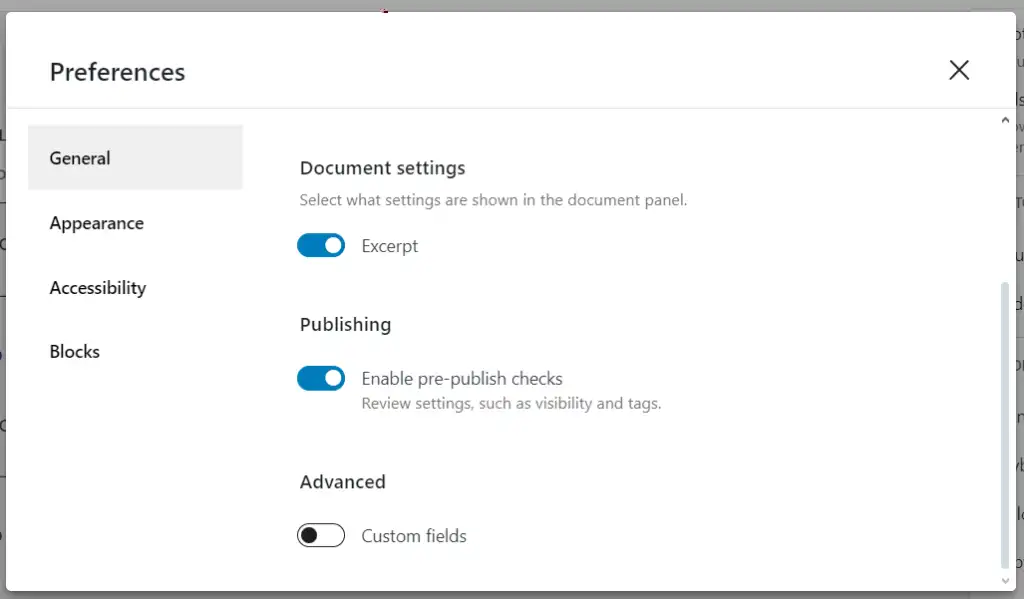

4) After turning on the Custom fields, you will see option to create custom fields at the bottom of the edit post screen.
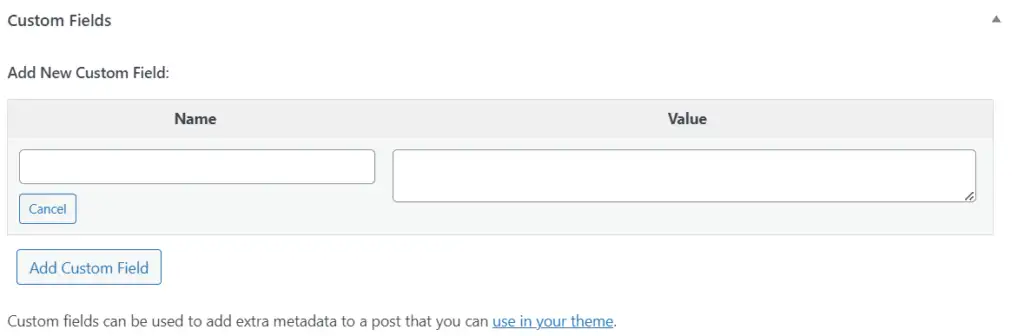
2) Creating Custom Fields With ACF Plugin
While creating custom field for custom post type, using the 'supports' => array( 'title', 'editor', 'thumbnail', 'excerpt', 'custom-fields' ),
The Advanced Custom Fields(ACF) Plugin gives you to create any type of custom field with specific value & Label so that when displaying on pages you don’t have to remember every fields. And, it has wide range of functionalities check the Pro version of ACF here
For example, to create custom field that has specific key and value of date picker, using ACF plugin, follow these steps.
1) Install and activate Advanced Custom Fields(ACF) from WordPress Plugins repository or from here.
2) Add new field group, with field type -> date picker, Any Field Label & Any Field name(field must be all_lower_case & can include ‘_‘ or ‘-‘ signs), You can also make field required. Remember to give the field group a name.

3) Bellow the Fields editing area, You will find Settings Area. Here, select location rules where to display on custom post (Events in our case)

3) Edit events and select event dates with created field.
Displaying Custom Field Created by ACF on page templates
After installing and using ACF, ACF offers the the_field()
After creating custom field with ACF plugin, In front-page.php or any page or post template you can use the_field(); and pass in the_field_name. It’s like <?php the_field('event_date'); ?>
But remember you have to query for the custom post using WP_Query(); class before you can display the custom field of the post. You can refer to this post.
—- Thankyou for Reading —-